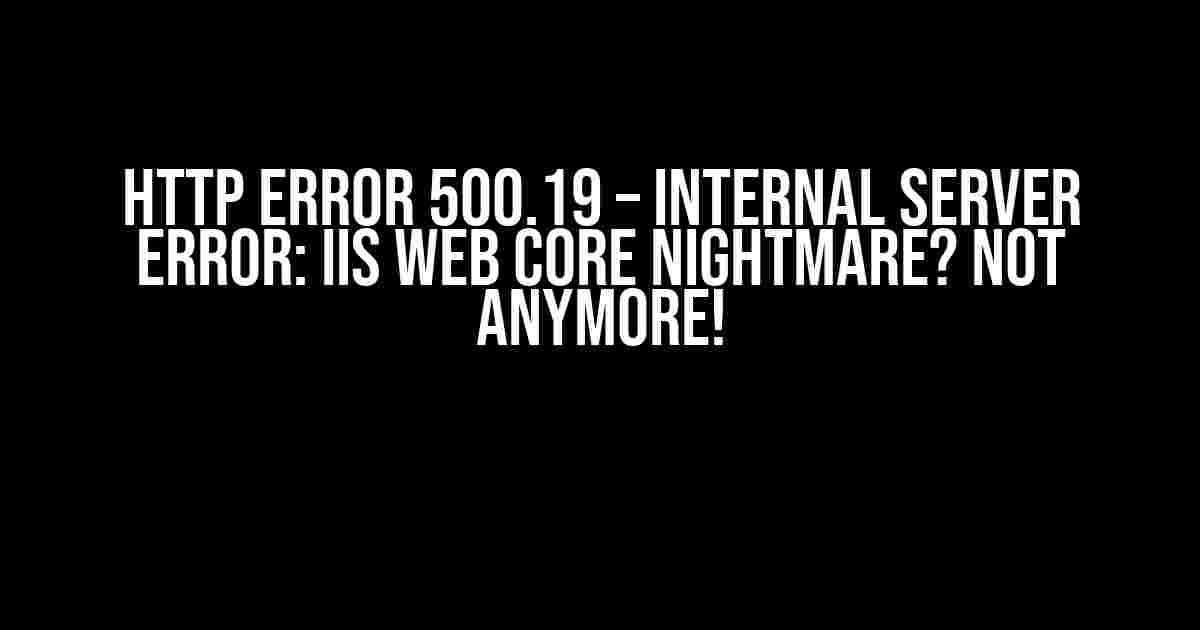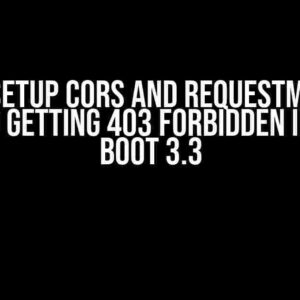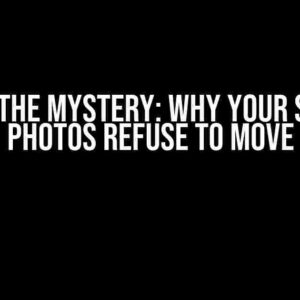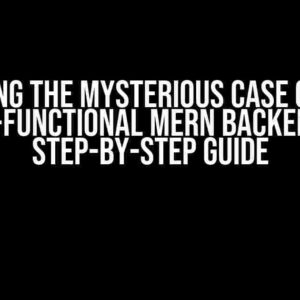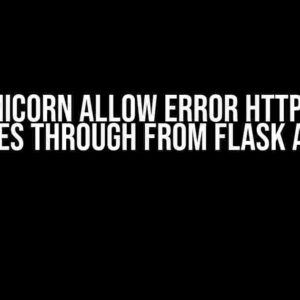If you’re seeing the dreaded “HTTP Error 500.19 – Internal Server Error” message when trying to access your website, don’t worry – you’re not alone! This frustrating error can strike at any moment, leaving you feeling helpless and frustrated. But fear not, dear reader, for we’re about to dive into the depths of this IIS Web Core issue and emerge victorious on the other side.
What is HTTP Error 500.19?
The HTTP Error 500.19 is an internal server error that occurs when the IIS Web Core module is unable to process a request. This can happen due to a variety of reasons, including corrupted configuration files, incorrect syntax, or even a misconfigured IIS setup. The error message usually looks something like this:
HTTP Error 500.19 - Internal Server Error The requested page cannot be accessed because the related configuration data for the page is invalid.
Causes of HTTP Error 500.19
Before we dive into the solutions, let’s take a closer look at some common causes of this error:
- Corrupted or invalid Web.config files
- Incorrect syntax in configuration files
- Misconfigured IIS setup or application pool
- Incorrect file system permissions
- Module conflicts or incompatibilities
Solutions to HTTP Error 500.19
Now that we’ve identified the culprits, let’s get to the good stuff – fixing the issue! Here are some step-by-step solutions to get you back up and running:
Solution 1: Check and Repair Web.config Files
Corrupted Web.config files are a common culprit behind the HTTP Error 500.19. To fix this, try the following:
cdinto your website’s root directory and locate the Web.config file.- Open the file in a text editor (like Notepad++ or Visual Studio Code) and inspect the contents for any syntax errors or invalid entries.
- Remove or correct any incorrect entries, and save the file.
- Restart the IIS service by running the command
iisresetin the Command Prompt.
Solution 2: Verify IIS Configuration and Application Pool Settings
Misconfigured IIS settings or application pools can also cause the HTTP Error 500.19. Here’s what to do:
- Open the IIS Manager and navigate to the Application Pools section.
- Check the application pool associated with your website and ensure it’s running correctly.
- Verify the .NET Framework version and pipeline mode are correctly set.
- Check the website’s binding and ensure the correct IP address and port are configured.
Solution 3: Check File System Permissions
Incorrect file system permissions can prevent the IIS Web Core module from accessing necessary files. Try the following:
- Right-click the website’s root directory and select Properties.
- Go to the Security tab and ensure the IIS_IUSRS group has read and execute permissions.
- Check the permissions for the Web.config file and ensure it’s not read-only.
Solution 4: Disable and Re-enable the IIS Web Core Module
Sometimes, simply disabling and re-enabling the IIS Web Core module can resolve the issue. Here’s how:
- Open the IIS Manager and navigate to the Modules section.
- Find the Web Core module and click Disable.
- Wait for 10-15 seconds and then click Enable.
Solution 5: Re-register the IIS Web Core Module
If the above solutions don’t work, try re-registering the IIS Web Core module:
- Open the Command Prompt as an administrator.
- Run the command
%windir%\system32\inetsrv\appcmd.exe unlock config /section:system.webServer/modules - Wait for the command to complete and then restart the IIS service.
Troubleshooting Tips and Tricks
Still stuck? Here are some additional troubleshooting tips to help you resolve the HTTP Error 500.19:
- Check the Windows Event Viewer for any error messages related to IIS or the website.
- Enable tracing in IIS to capture more detailed error logs.
- Verify the website’s DLL files are correctly registered and not corrupted.
- Try running the website in a different application pool or under a different .NET Framework version.
Conclusion
The HTTP Error 500.19 – Internal Server Error can be frustrating, but with these solutions and troubleshooting tips, you should be able to resolve the issue and get your website back up and running smoothly. Remember to always keep your IIS setup and configuration files in check, and don’t hesitate to reach out if you need further assistance.
| Solution | Description |
|---|---|
| Solution 1 | Check and repair Web.config files |
| Solution 2 | Verify IIS configuration and application pool settings |
| Solution 3 | Check file system permissions |
| Solution 4 | Disable and re-enable the IIS Web Core module |
| Solution 5 | Re-register the IIS Web Core module |
By following these steps and tips, you’ll be well on your way to resolving the HTTP Error 500.19 and ensuring your website runs smoothly and efficiently.
Frequently Asked Question
Are you stuck with the infuriating HTTP Error 500.19 – Internal Server Error? Worry not! We’ve got the answers to your most pressing questions about IIS Web Core.
What is HTTP Error 500.19 – Internal Server Error, and why is it happening to me?
Don’t panic! This error usually occurs when there’s a configuration issue with your IIS Web Core or a problem with the web.config file. It could be a permissions issue, a malformed web.config, or even a missing DLL. Take a deep breath, and let’s troubleshoot together!
How do I fix this pesky error, and get my website back up and running?
First, check your event logs for more information about the error. Then, try resetting your IIS settings to their default values. If that doesn’t work, examine your web.config file for any syntax errors or missing sections. You can also try renaming or deleting the web.config file to see if it’s causing the issue. If all else fails, it might be time to seek the help of an IIS ninja (or a qualified IT professional)!
What’s the deal with the “The requested page cannot be accessed because the related configuration data for the page is invalid” error message?
This error message usually indicates a problem with your web.config file’s configuration settings. Double-check your web.config file for any syntax errors, malformed XML, or incorrect module configurations. You can use tools like the IIS Configuration Editor or the ASP.NET Configuration tool to help you identify and fix the issue.
Can I prevent this error from happening in the future?
Absolutely! To avoid future HTTP Error 500.19 woes, make sure to regularly back up your IIS configurations and web.config files. Keep your IIS server and frameworks up to date, and review your configuration changes thoroughly before deploying them to production. Additionally, consider implementing a staging environment to test your changes before pushing them live.
Where can I find more resources to help me troubleshoot and fix this error?
You’re in luck! There are plenty of resources available to help you tackle the HTTP Error 500.19. Check out the official IIS documentation, Microsoft Support, and Stack Overflow for tons of troubleshooting guides, tutorials, and community wisdom. You can also reach out to your hosting provider or an IIS expert for personalized assistance.