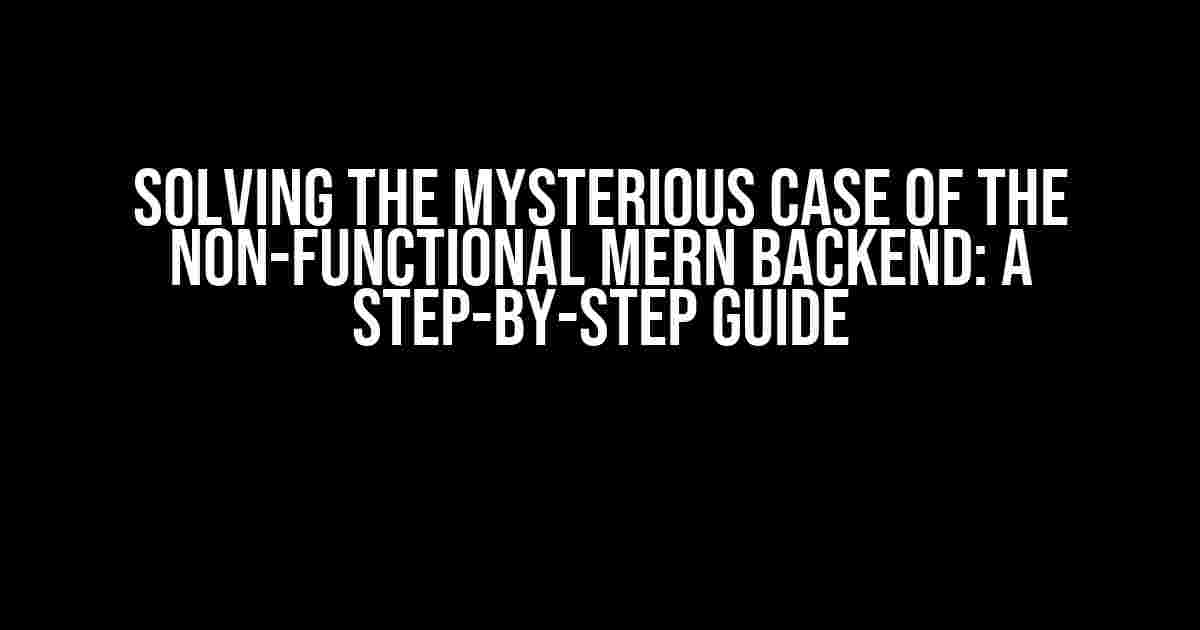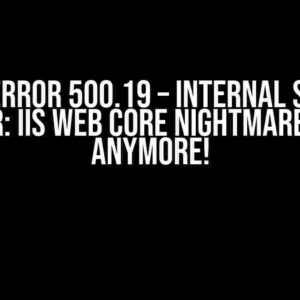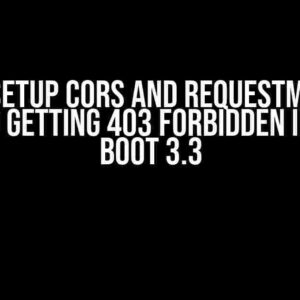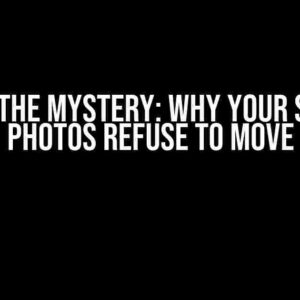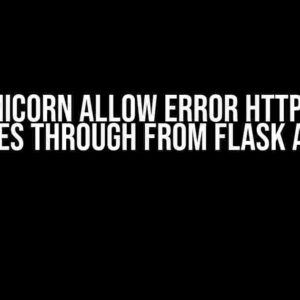Have you ever experienced the frustration of deploying your MERN (MongoDB, Express, React, Node.js) backend only to find that it refuses to work on other computers? You’re not alone! In this article, we’ll delve into the common pitfalls and provide actionable solutions to get your MERN backend up and running on any machine.
- Understanding the Problem: Why Your MERN Backend Isn’t Working
- Step 1: Verify Environment Variables
- Step 2: Configure MongoDB Database Connectivity
- Step 3: Verify Node.js and npm Versioning
- Step 4: Inspect Package Dependencies
- Step 5: Check File System Permissions
- Additional Troubleshooting Steps
- Conclusion
Understanding the Problem: Why Your MERN Backend Isn’t Working
Before we dive into the solutions, let’s take a step back and understand what could be causing the issue. Here are some common culprits:
- Environment Variables:Did you configure your environment variables properly? Are they set correctly on the deployment machine?
- Database Connectivity:Is your MongoDB database connection configured correctly? Are the credentials correct?
- Node.js and npm Versioning:Are the versions of Node.js and npm compatible with your deployment environment?
- Package Dependencies:Are all dependencies installed and up-to-date on the deployment machine?
- File System Permissions:Do the deployment machine’s file system permissions allow your application to write and read files?
Step 1: Verify Environment Variables
Environment variables play a critical role in configuring your MERN backend. Make sure you’ve set them correctly on the deployment machine. Here’s a checklist:
- Check your
.envfile for any hardcoded values that might be specific to your local machine. - Verify that the environment variables are set correctly on the deployment machine using the command
printenv. - If you’re using a cloud platform, ensure that the environment variables are set correctly in the platform’s settings.
_DB_URL=mongodb://localhost:27017/
NODE_ENV=production
PORT=3000
Step 2: Configure MongoDB Database Connectivity
A misconfigured database connection can bring your MERN backend to its knees. Follow these steps to ensure a smooth connection:
- Verify that your MongoDB instance is running on the deployment machine.
- Check the MongoDB connection string in your code. Ensure that the host, port, username, and password are correct.
- Test the MongoDB connection using the
mongocommand-line tool.
const MongoClient = require('mongodb').MongoClient;
const url = 'mongodb://localhost:27017';
const dbName = 'mydatabase';
MongoClient.connect(url, function(err, client) {
if (err) {
console.log(err);
} else {
console.log('Connected to MongoDB!');
}
});
Step 3: Verify Node.js and npm Versioning
Node.js and npm versioning can be a common source of issues. Ensure that the versions are compatible with your deployment environment:
- Check the version of Node.js and npm on your local machine using the commands
node -vandnpm -v. - Verify that the versions are compatible with the deployment environment.
- Consider using a version manager like nvm to ensure consistency across environments.
node -v
v14.17.0
npm -v
6.14.13
Step 4: Inspect Package Dependencies
Package dependencies can be a common source of issues. Make sure you’ve installed all dependencies on the deployment machine:
- Run
npm installoryarn installon the deployment machine to ensure all dependencies are installed. - Verify that the dependencies are up-to-date by running
npm outdatedoryarn outdated. - Consider using a lockfile like
package-lock.jsonto ensure consistency across environments.
npm install
npm outdated
Step 5: Check File System Permissions
File system permissions can be a common source of issues. Ensure that the deployment machine’s file system permissions allow your application to write and read files:
- Verify that the deployment machine’s file system permissions allow your application to write and read files.
- Check the file system permissions using the command
ls -ld. - Consider using a tool like fs-extra to handle file system operations.
ls -ld /path/to/your/application
drwxr-xr-x 10 user staff 320 Feb 20 14:30 /path/to/your/application
Additional Troubleshooting Steps
If the above steps don’t resolve the issue, consider the following additional troubleshooting steps:
- Check the Server Logs: Inspect the server logs to identify any errors or warnings that might indicate the source of the issue.
- Use a Debugger: Use a debugger like Node.js Inspector to step through your code and identify the issue.
- Consult the Documentation: Review the official documentation for your dependencies and tools to ensure you’re using them correctly.
- Search Online: Search online for similar issues and solutions.
Conclusion
Deploying a MERN backend can be a complex process, but by following these steps, you’ll be well on your way to identifying and resolving common issues. Remember to stay calm, methodical, and patient during the troubleshooting process. With persistence and the right tools, you’ll get your MERN backend up and running on any machine in no time!
| Step | Description |
|---|---|
| 1 | Verify Environment Variables |
| 2 | Configure MongoDB Database Connectivity |
| 3 | Verify Node.js and npm Versioning |
| 4 | Inspect Package Dependencies |
| 5 | Check File System Permissions |
By following these steps, you’ll be able to identify and resolve common issues that might prevent your MERN backend from working on other computers after deployment. Happy troubleshooting!
Frequently Asked Question
Having trouble with your MERN backend on other computers after deployment? Worry not, friend! We’ve got you covered. Here are some frequently asked questions and answers to help you troubleshoot the issue.
Q1: Did I forget to configure the environment variables?
Double-check that you’ve set the environment variables correctly, including the MongoDB connection string, port numbers, and any other dependencies required by your application. Make sure to update the `config.js` file or equivalent configuration file to reflect the correct environment variables.
Q2: Is my MongoDB instance not accessible from outside?
Ensure that your MongoDB instance is accessible from outside the local machine. Check if the MongoDB port is open and if there are any firewall restrictions blocking the connection. You can also try connecting to your MongoDB instance from another machine to verify connectivity.
Q3: Did I misuse the `localhost` or `127.0.0.1` in my code?
Avoid using `localhost` or `127.0.0.1` in your code, as these addresses are specific to the local machine. Instead, use the machine’s IP address or a domain name that points to the machine hosting your application. This will ensure that your application can be accessed from other computers.
Q4: Are my dependencies up-to-date and compatible?
Verify that all dependencies, including Node.js, MongoDB, and any other packages, are up-to-date and compatible with each other. Outdated or incompatible dependencies can cause issues when deploying to other machines. Run `npm update` or `yarn update` to ensure you have the latest versions.
Q5: Did I misconfigure my server or reverse proxy?
Check your server configuration, including any reverse proxy settings, to ensure they are correct and not blocking requests. Verify that the server is listening on the correct port and that the reverse proxy is correctly routing requests to your application.